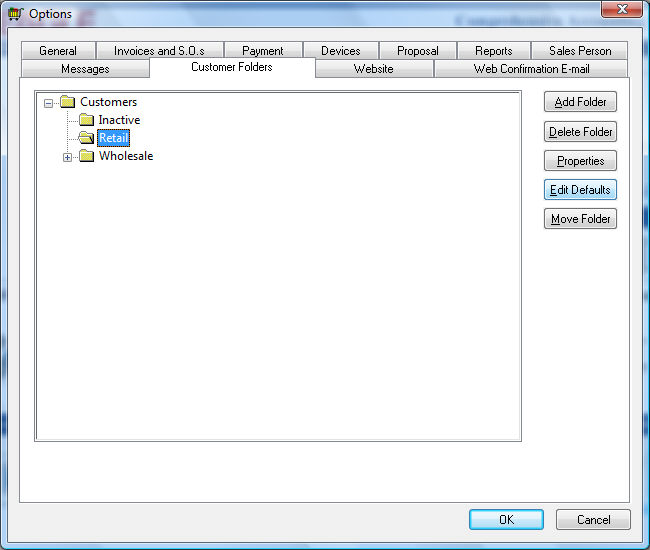Custom Messages
Custom messages can be attached to a customer, vendor, inventory item,
or employee. The custom message will only show for a specific account
or group of accounts. This feature is used to prompt the user when a document
is created, saved, or process. For example a custom customer message may
be added to prompt the user that only specific types of payments can be
received from this specific customer or a variety of other custom messages.
This custom message feature can be used to abort a process if the manager
wishes to restrict a customer or vendor. Custom messages can be configured
to only show based on a specific criteria or expression.
There is an additional feature available only with custom customer or
vendor messages. A manager override can be added to the Abort
message to allow a manager override. This feature is great for messages
such as credit limit overrides or other manager approval messages.
Some messages may apply only to the billing customer or vendor
and others may apply to the shipping account. Review the following steps
to configure custom messages:
- Open a custom record and click on the Messages
tab as shown below:

A custom message has 4 parts:
When
a message is to appear: The When options depend on which type
of record for the custom message. For example the following When
options are available for a customer record:
Upon
Invoice Process
Upon
Invoice Save
Upon
New Invoice
Upon
Processing Payment
Additional
When options may appear
depending on the available modules within EBMS. Review Server Manager > Optional
EBMS Modules for more details.
Upon
New Job
Upon
New Proposal
Upon
New Task
The When
options may vary based on options or account types.
Set the Trigger
for setting to determine if only the customer or vendor's
billing account triggers the message, only the shipping/bill to
account, or if the message is triggered for both accounts. Right
click to show this column if the Trigger
for column is hidden.
The Response
to the message: This option determines the result of the
message. These options will also determine the message response
buttons as well s the default button.
Abort
the Process - This option will only display the OK button and will not allow
the user to proceed with the selected process (Identified
by the When option).
Default
to Abort Question - This option adds the "Do you wish to continue?"
question and adds both Yes
and No buttons. The
No button is set as
the default button so the process will abort if the user presses
the enter key.
Default to Proceed Question
- This option also adds the "Do you wish to continue?"
question and adds both Yes and No buttons. The Yes button
is set as the default button so the process will proceed if
the user presses the enter key.
Warning
Message - This option will only display the OK button and will proceed
when the button is clicked by the user.
The Message
text is the message that is displayed within the custom message
dialog. Database expression functions can be used to create dynamic
text.
Set the optional User
level to override abort message setting to prompt the system
to request a manager override when a message Expression
is TRUE. The manager override message will appear only when all
the following conditions are TRUE:
The When
and Trigger for settings
must be TRUE
The Response
must be set to Abort the
Process
The Expression
must be TRUE
The user's security level
is below the User level to
Override Abort Message setting. For example if the
User Level to Override Abort
Message is set to Manager
then all users with Advanced
User setting and lower will see this message.
If the user's security level is
equal to or greater than the User
Level to Override Abort Message setting, the message will show
a standard yes/no option rather than an abort message.
Set the User
Level to Override Abort Message to (No
Override) to disable the manager override option.
The manager override option to
the abort message setting is useful for messages such as an abort
message based on the age of the customer's oldest invoice or based
on the total outstanding being greater than the credit limit. See
an example of the settings for these common message configurations
at the bottom of this section.
A custom Message for All a Group of Accounts
A custom message can be set for a group of accounts such as all customers
within a specific folder. These custom messages are set within the same
dialog as folder defaults. Complete the following steps to set global
messages:
- Select Sales > Options and click on the Customers
Folders tab.
- Select a specific customer folder group as shown below:
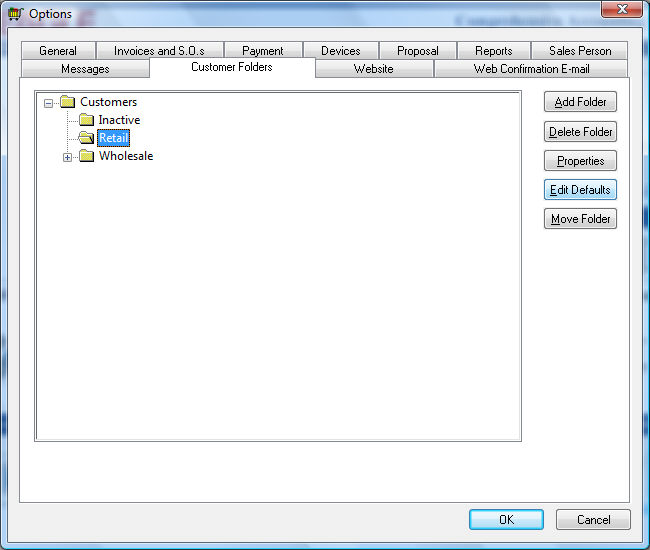
- Click on the Edit Defaults
button and click on the Messages
tab.
- Set the messages using the same standard steps as described above.
Note that the messages within the Messages
tab are not filtered down like other messages but are active for all customers
within the selected folder.
Go to
and select to
set custom messages for a group of vendors.
Go to and select
to set custom messages for a group of employees.
A Custom Message for All Accounts
A custom message can be created for all accounts. For example by entering
a custom message within the Messages
tab of sales > Options, the custom message will appear for ALL customers.
Select Sales > Options from
the main EBMS Menu and click on the Messages
tab to view the following dialog:

Use the same custom message settings as individual customers.
Go to and click on the
Messages tab for custom vendor
messages.
Go to and click on the
Messages tab for custom employee
messages.
The following table lists some custom customer messages that can be
added to one or a group of customers. Copy the Description,
When, Response, Expression, and Message from the table below, open
a specific customer folder or record, and then paste into the custom Messages tab as explained above.
Set the optional Trigger For
and User level to override abort message
options for any of the following customer messages:
| Description |
When |
Response |
Expression |
Message |
| A/R Credit limit reached |
Upon Invoice Process |
Default to Proceed Question |
(arcusdet->bal_0 + arcusdet->pur_1 + arcusdet->pur_2
+ arcusdet->pur_3 + arcusdet->pur_4 + arcusdet->pur_5
+ arcusdet->pur_6 + arcusdet->pur_7 + arcusdet->pur_8
+ arcusdet->pur_9 + arcusdet->pur_10 + arcusdet->pur_11
+ arcusdet->pur_12 - arcusdet->pay_1 - arcusdet->pay_2
- arcusdet->pay_3 - arcusdet->pay_4 - arcusdet->pay_5
- arcusdet->pay_6 - arcusdet->pay_7 - arcusdet->pay_8
- arcusdet->pay_9 - arcusdet->pay_10 - arcusdet->pay_11
- arcusdet->pay_12 + arinv->total) > arcust->cred_lim
.and. arcust->cred_lim >0 .and. arinv->terms = "2" |
"This customer has exceeded their credit limit. Do you
want to process it anyway?" |
| Tax Exempt Expired |
Upon Invoice Process |
Default to Proceed Question |
exp_date < date() .and. tax_table = "EXEMPT "
.and. dtos( exp_date ) <> " " |
"The tax exemption for this customer has expired. Do you
want to continue with this invoice? |
| Credit balance on account |
Upon Customer Entry |
Warning Message |
(arcusdet->bal_0 + arcusdet->pur_1 + arcusdet->pur_2
+ arcusdet->pur_3 + arcusdet->pur_4 + arcusdet->pur_5
+ arcusdet->pur_6 + arcusdet->pur_7 + arcusdet->pur_8
+ arcusdet->pur_9 + arcusdet->pur_10 + arcusdet->pur_11
+ arcusdet->pur_12 - arcusdet->pay_1 - arcusdet->pay_2
- arcusdet->pay_3 - arcusdet->pay_4 - arcusdet->pay_5
- arcusdet->pay_6 - arcusdet->pay_7 - arcusdet->pay_8
- arcusdet->pay_9 - arcusdet->pay_10 - arcusdet->pay_11
- arcusdet->pay_12) < -.001 |
"This customer has credit balance." |
| Credit balance on account |
Upon New Invoice |
Warning Message |
(arcusdet->bal_0 + arcusdet->pur_1 + arcusdet->pur_2
+ arcusdet->pur_3 + arcusdet->pur_4 + arcusdet->pur_5
+ arcusdet->pur_6 + arcusdet->pur_7 + arcusdet->pur_8
+ arcusdet->pur_9 + arcusdet->pur_10 + arcusdet->pur_11
+ arcusdet->pur_12 - arcusdet->pay_1 - arcusdet->pay_2
- arcusdet->pay_3 - arcusdet->pay_4 - arcusdet->pay_5
- arcusdet->pay_6 - arcusdet->pay_7 - arcusdet->pay_8
- arcusdet->pay_9 - arcusdet->pay_10 - arcusdet->pay_11
- arcusdet->pay_12) < -.001 |
"This customer has a $" + ltrim( str( ( arcusdet->bal_0
+ arcusdet->pur_1 + arcusdet->pur_2 + arcusdet->pur_3
+ arcusdet->pur_4 + arcusdet->pur_5 + arcusdet->pur_6
+ arcusdet->pur_7 + arcusdet->pur_8 + arcusdet->pur_9
+ arcusdet->pur_10 + arcusdet->pur_11 + arcusdet->pur_12
- arcusdet->pay_1 - arcusdet->pay_2 - arcusdet->pay_3
- arcusdet->pay_4 - arcusdet->pay_5 - arcusdet->pay_6
- arcusdet->pay_7 - arcusdet->pay_8 - arcusdet->pay_9
- arcusdet->pay_10 - arcusdet->pay_11 - arcusdet->pay_12
) * -1, 20, 2 ) ) + " credit on the account." |
| Salesperson required on SO |
Upon Invoice Save |
Abort the Process |
arinv->salesman = " " |
"Please enter a salesperson." |
| Salesperson required on proposal |
Upon Proposal Save |
Abort the Process |
arqt->salesman = " " |
"Please enter a salesperson under the General Info tab." |
| Show customer memo |
Upon New Invoice |
Warning Message |
arcust->memo <> " " |
""+memo |
| Customer requires PO |
Upon Invoice Save |
Default to Abort Question |
arcust->chargepymt = .t. .and. ARINV->PO_NO = "
" |
"There is no PO number in the PO/Job field." + CHR(13)
+ "This customer requires a PO number before proceeding." |
| Require today's date for invoice |
Upon Invoice Requst |
Default to Abort Question |
inv_date <> date() |
"Invoice date is not for today. Please change date to
today." |
| Oldest overdue invoice certain limit reached |
Upon New Invoice |
Abort the Process |
arcust->oldest_ovr > 45 |
"This customer has overdue invoice(s) older than 45 days!
Do not make a new invoice!" |
Message Options
New ARCUST virtual field added to calculate the
age (in days) of the oldest overdue invoice (224 or later)
ARCUST->OLDEST_OVR
So the expression for the customer message to be able to accomplish
"if the customer has overdue invoices older than 45 days" is:
"arcust->oldest_ovr
> 45